TekTrek
Computer Services
We fix it or it's free!
- Navigation
- Home
- Full Service List
- » Repairs and Maintenance
- » Monthly Service Plans
- » Virus Removal
- » Networking
- » Data Backup
- » Data Recovery
- » Website Services
- » Software Development
- » Brands We Service
- Service Areas
- » Denver
- » Arvada
- » Broomfield
- » Boulder
- » Erie
- » Lafayette
- » Louisville
- » Northglenn
- » Superior
- » Thornton
- » Westminster
- FAQ
- Testimonials
- About
- Contact
- Blog
No Mouse? No Problem!
If you’ve been around computers from their beginnings like I have, you may recall the time when character based programs were all we had. A time where the mouse did not exist, the graphical user interface (GUI) was still under development. A time when those F keys on the keyboard were actually used for something, and hotkey combos ruled when it came to navigation. Today there are generations of computer users that have no concept of life without a mouse. Lets face it, many of us would be lost if our mouse happened to break down at an inopportune time. Believe it or not, you really dont need a mouse to navigate. In fact, armed with a little keyboard acumen, youre just a few keystrokes away from navigation nirvana.
Navigating todays GUI with just your keyboard requires familiarization with some of those lesser-used keys such as [Tab], [Alt], [Ctrl], [Esc], [Enter], [Windows], [Page Up], [Page Down], and the up, down, left, and right arrow keys. The [Tab] key can be used to move from one item to the next such as text entry boxes or buttons within a window. For example, your typical login screen with a username and password text boxes and an OK button can be navigated completely with the [Tab] key. Simply press [Tab] until the blinking cursor is focused in the username text box and type in your username. Press [Tab] again to switch the focus to the password text box and type in your password. Press [Tab] again and the focus will jump to the OK button. Press [Enter] to select the OK button and youre logged in. You can tell that a button like OK or CANCEL is in focus when you see a dotted line square on the button.
Pressing [Tab] while holding down the [Alt] key allows you to switch between open applications. Pressing [Alt] with [F4] will close an application window and the [Esc] key can also be used for closing many other types of windows such as alert messages, dialog boxes, and menu listings. Pressing [Alt][F4] with no applications running is the same as clicking Start | Shut Down. Not only is [Alt][F4] a quick way to close an application or shut down your computer, it can be used as a manual pop-up killer. The next time you face a pop-up with no X to close it; you can send the offending window packing with [Alt][F4].
Within an application such as Microsoft Word, the up, down, left, and right arrow keys can be used to scroll in any direction within a document while the [Page Up] and [Page Down] keys will scroll a page at a time. You may notice on an applications menu bar that certain letters in a menu option are underlined. For example in Microsoft Word you have File, Edit, Format, and Help to name a few. The underlined letter is a hint that a hotkey combo is available for selecting that option. So in Word, [Alt][F] will open the File menu while [Alt][O] will open the format menu. Once the menu is open you will see that the list of menu options also have an underlined letter. Just press the letter indicated to make that menu option your choice. You may also see a hotkey combo listed for you next to a menu option such as [Ctrl][S] to save your document. These [Ctrl] hotkey combos are available at all times within the application. Putting these all together you can easily save an open document and exit Word by pressing [Alt][F], [S], and [Alt][F4]. [Ctrl][S] and [Alt][F4] would also work and save you an extra keystroke in the process.
The [Windows] key, which actually looks like the Windows logo, can also be handy for navigating. [Windows][D] will minimize all applications and show the desktop, [Windows][R] will open the Run dialog box, [Windows][F] will open a search dialog box, while [Windows][E] will open up My Computer with Windows Explorer. Applying this with what weve already learned, [Windows][D] then [Alt][F4] will get us to the shutdown window with just a couple of keystrokes.
As you may have guessed by now, there are lots of keyboard shortcuts available. Every application will have its own cheat sheet of hotkey combos. Even without these cheat sheets you can go a long way with [Tab], [Enter], and your arrow keys. Throw in an occasional [Alt] and youre on a roll. You dont even have to wait until your mouse dies before trying this. All these keystrokes will work with or without a fully functional mouse. So, the next time youre feeling adventurous; see how far you can get without reaching for that mouse. You may be surprised to learn that for some types of navigation its actually easier to just use your keyboard.
By Line: Gregory Michaels is President of TekTrek Computer Services providing on-site computer services for home and business. For more information email info@tektrekcomputer.com or call 303-438-9365.
For more information or to request an appointment dial 303-438-9365
4730 W 127th Place Broomfield, CO 80020, info@tektrekcomputerservices.com
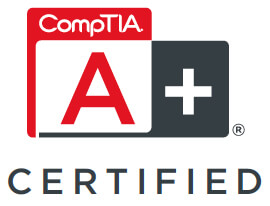

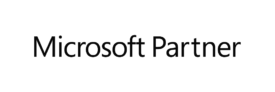
We'd love to hear your reaction
Send Cancel